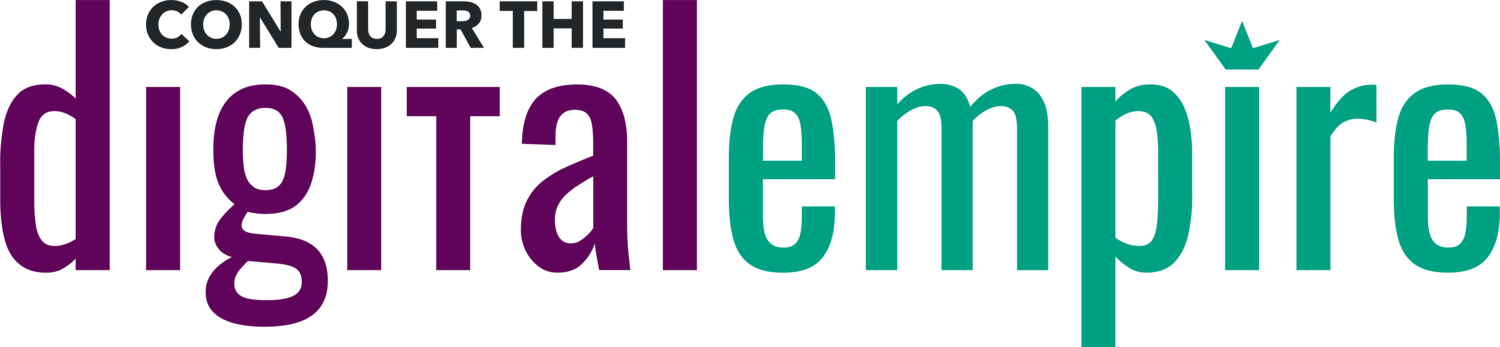A Simple Guide To Relaunch Your Website & Change Your Domain
When it comes to rebranding and redesigning your website, there are a lot of moving parts, especially if it involves changing domain names.
Before 2021, my husband and I had separate businesses and separate websites. We joined forces in 2021 when we co-founded Conquer the Digital Empire as a creative studio for course creators and coaches.
New business = new website = new domain
We gave ourselves one month to launch Phase 1 of our website because it was a main goal for Q1 of 2022.
In today’s blog, we’re sharing our best tips for a smooth website redesign on a tight timeline.
Breaking down the timeline
The in-over-your-head feeling is actually a sign that you're brave enough to try something outside your comfort zone. Something that you know will take you to the next level.
Choose your website GO LIVE date and work backwards.
When choosing this date, consider (realistically) how much time and resources you have available and how that date strategically ties in with your other goals.
For example, we gave ourselves one month (January) to launch the website. Why? Because we wanted to spend February and March driving traffic to the new site and social media platforms in preparation for a big product launch at the end of March.
Of course you can give yourself more or less time to complete your site, but we knew that’s what we could handle with our current workload.
Divide tasks into 5 key stages.
Since we had one month, we gave ourselves a week for each stage. We know these can be further broken down but we wanted to provide an easy high-level overview.
STAGE 1: Audit your current website and set a website launch timeline.
Review your current site’s traffic, bounce rate and average time spent on site. Document these stats in a spreadsheet so you have benchmarks to measure against when you relaunch the website.
Screenshot from Squarespace’s Analytics dashboard. This shows the top 3 blog posts that are getting traffic.
Then identify which content you want to include in the new site. I knew I wanted to migrate all my blogs plus several service pages from my previous site (www.klaracu.com). Doing this gives you a better idea of how much new content you need versus repurposing existing content.
Once you have an idea of the scope of work, you can set a more realistic launch date for your new website. Then once you have the Launch Date, set due dates for other major tasks such as:
Purchase new domain (if applicable)
Create a UX sitemap
Write website copy
Hire website designer (if applicable)
Finish designing primary pages
Finish designing secondary pages
Migrate blogs (if applicable)
Publish new website (this is your launch date)
Promote new website to your network
STAGE 2: Create a visual UX sitemap for your new website.
The UX (User Experience) sitemap is a planning tool that visualizes all your website pages, the hierarchy of those pages (primary vs secondary), and how pages link together. Below is an example sitemap of our website:
Even though we don’t have all the pages created yet, we have a clear roadmap for what we will build next.
Here’s why you should create your sitemap BEFORE building any web pages:
The sitemap improves your website navigation and delivers a better user experience for website visitors. You’ll see how a visitor can drill down to more specific information, and it helps search engines understand your navigation flow. For example, we restructured how we grouped our services to make it easier for visitors to understand the three main ways they could work with us (Strategy, Design, and Content Creation).
The sitemap helps identify how many pages you actually need to create and what URLS make sense for each page. For example, do you really need a separate page for each coaching package you offer? Or could they all be combined into a “Coaching Services” page that summarizes each offer?
The sitemap creates a roadmap for the website design. This is especially important when hiring someone else to do it - the sitemap provides context on how your website should be organized and the scope of work you’re hiring them for.
STAGE 3: Create content and gather assets.
Now it’s time to write your website copy, design custom graphics, and collect images you’ll use. Trust us, when all this content is gathered in advance, it makes the web design process flow much faster.
We use Google Drive folders to organize our assets by webpage. Here’s an example folder structure:
FOLDER: Home Page
> Home Page Website Copy.docx
> home-top-banner-photo.jpg
> home-testimonial-sarah.jpg
> home-icon-email.png
FOLDER: About Page
> About Page Website Copy.docx
> about-myheadshot.jpg
> about-testimonial-steve.jpg
> about-icon-heart.png
Organizing your assets can be a tedious and overwhelming task, especially if your content is currently saved on multiple devices or in different places. We recommend delegating this task to an assistant who can also rename your files to make them easy to identify. That allows you to focus on writing the website copy.
STAGE 4: Design website pages.
Now it’s time to actually build your website! (We use Squarespace, which has an easy drag-and-drop page builder.) We recommend setting up your brand colors and building a page template first. Then you just duplicate the page template and add the specific copy and images for each web page.
Focus on building one page at a time so you fill a sense of achievement with each page you knock out!
STAGE 5: Test website pages and links.
Once your web pages are designed, make sure to test, test, test.
🔗 Test that all links are pointing to the right destination.
🖥️ Test what each web page looks like on both a desktop and mobile device. Sometimes an image that looks good on your computer looks too small or gets cropped weirdly when viewed on a smartphone, so you’ll want to change that.
This stage is also when you’ll handle back-end tasks such as connecting social media accounts, adding Google analytics, and updating your domain if necessary.
***For more info about changing your domain (like we did), keep reading below.***
Which website pages should you prioritize?
When you create your UX sitemap, you may see the amount of pages that need to be built and think, “How on earth can I do all of that by XX date?!”
Let me calm your mind with this:
Your website can be launched in phases. You don’t have to publish ALL your pages at once.
Not only can that feel overwhelming, but it can push your launch date back by months. That’s valuable time where people don’t get to experience your new and improved site.
Instead, focus on publishing core pages and your most popular pages first. Core pages include Home, Services, Contact, and Shop (if applicable).
During your current website audit, you should note which pages are receiving the most traffic. Often, certain blog posts give you great organic traffic, so you’ll want to maintain that traffic as you move to a new site.
Same with services - if you offer multiple services, build pages for services that you’re most booked for OR for the services you want to be most booked for.
Then after your initial launch, work on publishing secondary pages (About Us, Press, Events, remaining service pages, etc.)
Even for pages that are part of the initial launch, remember that they don’t have to be perfect. You can always replace images or background graphics later. I get it, you may not like that photo of yourself or you know there’s a better image to represent Service A. But don’t let those smaller things stop you from hitting Publish.
Prioritize nailing your copy and the flow of the webpage instead.
Changing your domain
There are extra steps to consider when your website re-launch includes changing your domain.
For us, we changed from www.klaracu.com to www.conquerthedigitalempire.com since we cofounded our new company. We wanted any traffic that would visit klaracu.com in the future to be re-routed to the new URL.
Here are the main steps involved - for more specific instructions, check with your website host and domain provider.
Step 1: Purchase the new domain
We prefer Google Domains because we’re already using the Google Workspace tools.
Step 2: Decide If you want to keep your Old Domain
If you decide to keep it:
We recommend having both the old and new domains hosted by the same domain provider. (ex: Google Domains)
There’s an extra step to transfer your Old Domain to the domain provider of your New Domain. (We had to do this because we transferred klaracu.com from Squarespace to Google Domains.) This transfer step can take up to a week.
Step 3: Create a REDIRECT in your DNS
You need this step so that anyone who visits the Old Domain will be redirected to the New Domain. We followed these instructions for doing this with Google Domains.
IMPORTANT: If you have pages on your old website that won’t exist on your new website, or your URLs have changed, you must map those old URLs to point to a new relevant page.
For example, on klaracu.com I had a page called “Recommended Equipment.” Our new site has a page called “Gear & Tools.”
So we mapped klaracu.com/recommended-equipment to point to conquerthedigitalempire.com/gear
(As shown in the last row of the screenshot below.)
This image shows the URL mapping section in Squarespace. You can see we have 6 pages on our old site that we’re redirecting to a relevant page on our new site.
You don’t have to launch your website by yourself.
If any tasks mentioned feel outside your zone of genius, then that’s a sign to delegate them.
For our website launch, Jon handled the back-end tasks and gathered the assets. I handled copywriting, designing graphics, and building each core page. We outsourced blog migration and adding links to the Gear page to a virtual assistant.
Launching a new website is a BIG step to conquering your digital empire. Here are the specific ways we can support you with your website:
Update your domain and handle redirects
Design your web pages (we specialize in Squarespace, New Zenler, and Kajabi)
Design custom graphics (background images, infographics, icons, illustrations)
Contact us to discuss your website launch!
Thanks for reading!
Klara