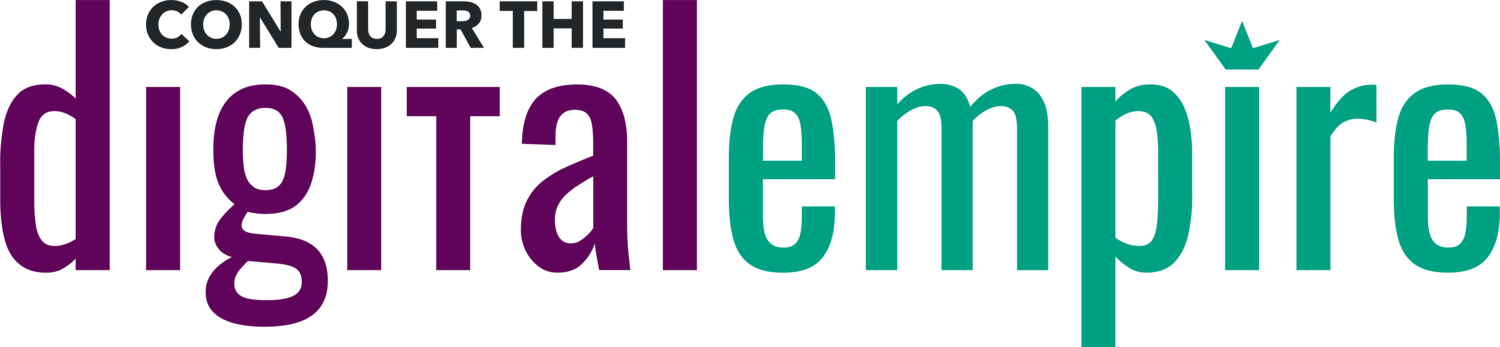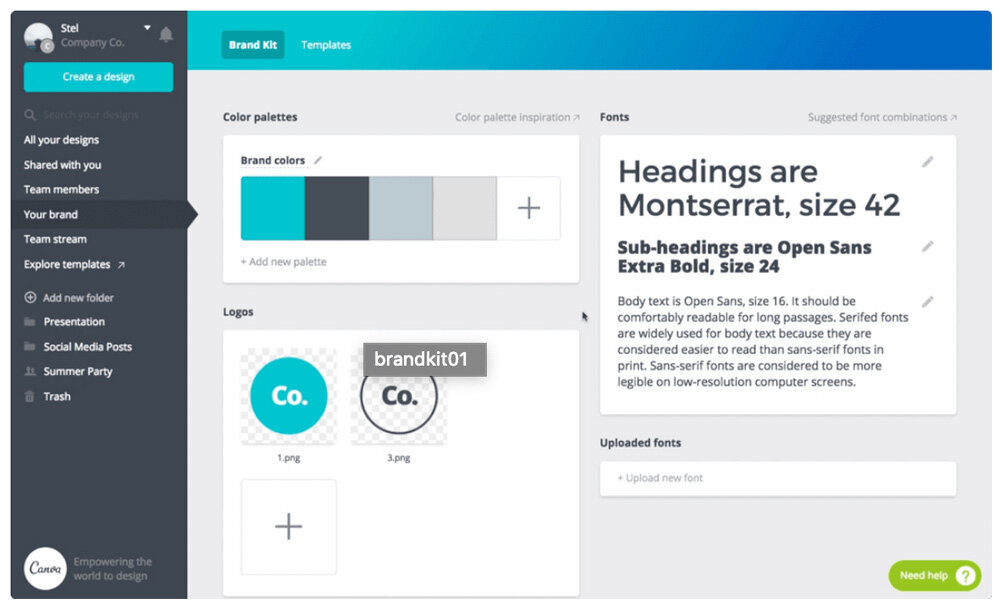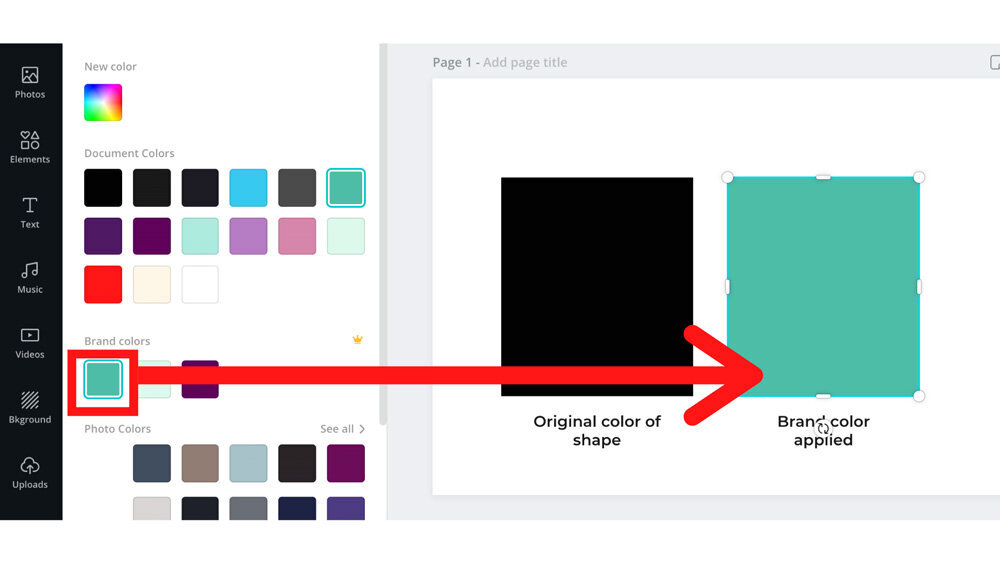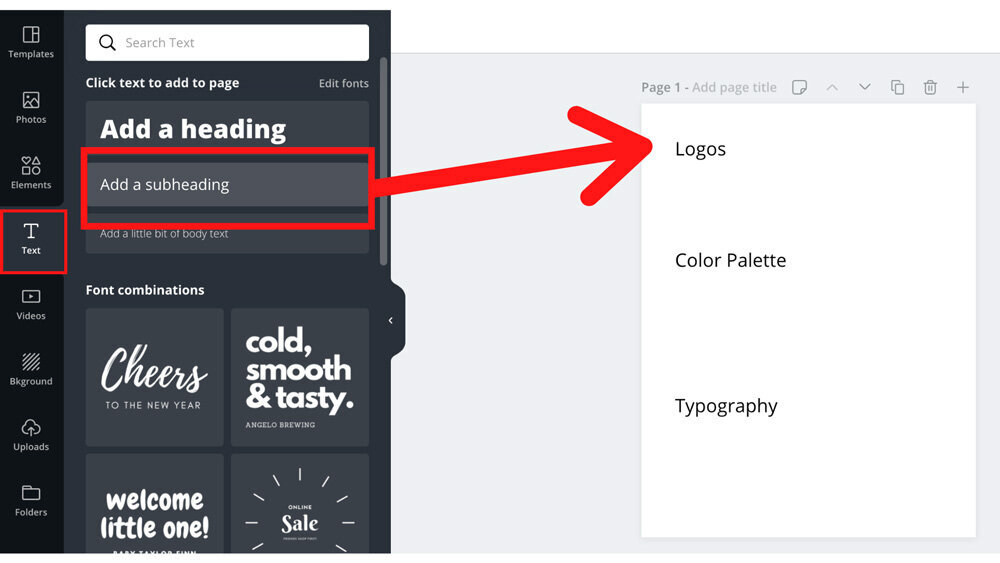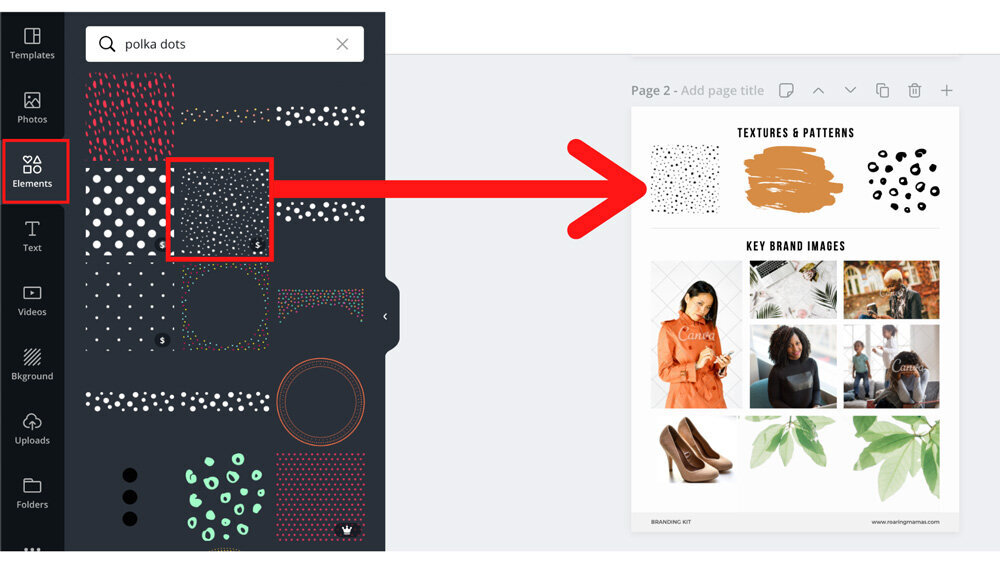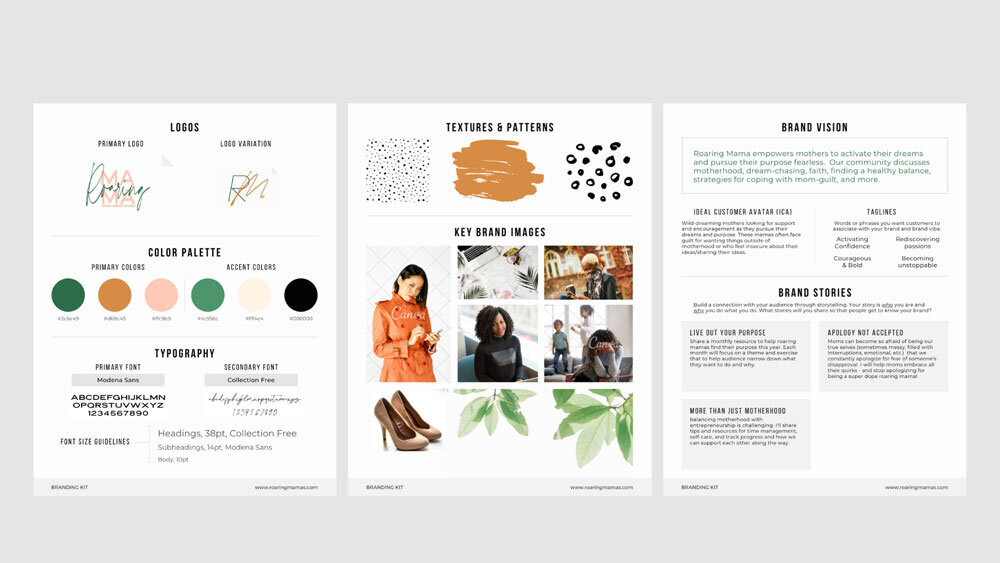Canva Tutorial: Create A Brand Kit in 5 Steps
In my previous post, Don’t Look Amateur & Unprofessional - Use A Brand Kit To Build A Cohesive Brand, I listed the 5 key elements every brand kit needs:
Logos
Color Palette
Typography
Secondary Visual Elements
Textures & Patterns
Icons
Key Brand Images
Messaging
Brand Vision
Brand Stories
In this post, I’ll show you how to create your own brand kit using Canva. If you’ve never made a brand kit before, then a design tool called Canva is the perfect way to do it! You can use Canva both on the web or their mobile app, but designing on the web version will be much easier.
(If you’re in a hurry, you can also buy our DIY Brand Kit Canva Template here.)
How to Use Canva’s Built-in Brand Kit
In the free version of Canva, there’s an area called Brand Kit with sections to define your logos, brand colors, and brand fonts. However, you can only define the Brand Colors in the free version. The other sections require you to have a paid Canva Pro version in order to use them.
In the Brand colors section, you can define up to 3 colors max. Click one of the square boxes and a color picker window will appear. Type the hex # in the text box to get the exact shade you want.
If you don’t know the hex # because you’ve never defined your colors before, drag your mouse around the color gradient slider (to pick a hue) and the shade picker (how dark or light you want it to be) until you find the specific color you want. The hex # automatically updates as you do this. Copy this number down for reference.
For comparison, if you had Canva Pro (the paid version), you’d be able to define all 3 sections, as shown below. The Pro version includes:
Unlimited colors and color palettes
Ability to upload a custom font. Canva has dozens of fonts in their database to pick from, but if the one you want isn’t there, you can upload a specific font file.
Unlimited logo variations
Once you define your brand colors in the brand kit, you can quickly apply them to text, shapes, and patterns in your Canva design.
How To Use Canva To Create A Brand Kit From Scratch (easier than you think!)
You can also create a simple PDF document of your brand kit.
Step 1
When you’re on your account’s home page, click the Create a Design button and select Letterhead to get an artboard sized 8.5×11 inches.
Step 2
Create 3 pages by clicking the + icon.
Step 3
Drag subheading text labels onto the page to define the 5 key sections. You can organize your brand kit like this:
Page 1 – Logos, Color Palette, and Typography
Page 2 – Textures & Patterns, Icons, and Key Brand Images
Page 3 – Brand Vision & Brand Stories
Once you have your sections defined, upload your logos and images using the Uploads tab on the left sidebar. Drag and drop those elements onto the defined brand kit sections.
Step 4
Search through Canva’s large library of Elements, Backgrounds, and Photos for secondary visual elements. Drag and drop them onto your page.
Step 5
For the Brand Vision and Brand Stories sections, type a description of the messaging you want to communicate with your brand. Here’s an example for reference:
Once you’re done filling out all 5 sections, you’ll have pages that look something like this:
Download A PDF Of Your Canva Brand Kit
Once you’re ready, look for the Print Letterhead button in the top right corner of your screen. Click the dropdown arrow and you’ll see a submenu of options. Select Download and then select PDF Print as the format. Then click the Download button and you’ll have a PDF version saved to your computer.
Share your brand kit via email or through any other file-sharing site, like Dropbox or Google Drive. You can also print the PDF if you need a physical copy.
Conclusion
While creating a brand kit requires some effort up front, it’s a huge payoff in the long run as it forms the foundation of building a professional, cohesive brand.
If timelines are tight, you can also purchase our Canva brand kit template to fill out instead of making one from scratch.
Or hire us to design the brand kit for you!
Either way, once you have your brand kit, you’ll be more prepared to grow your brand with confidence moving forward.