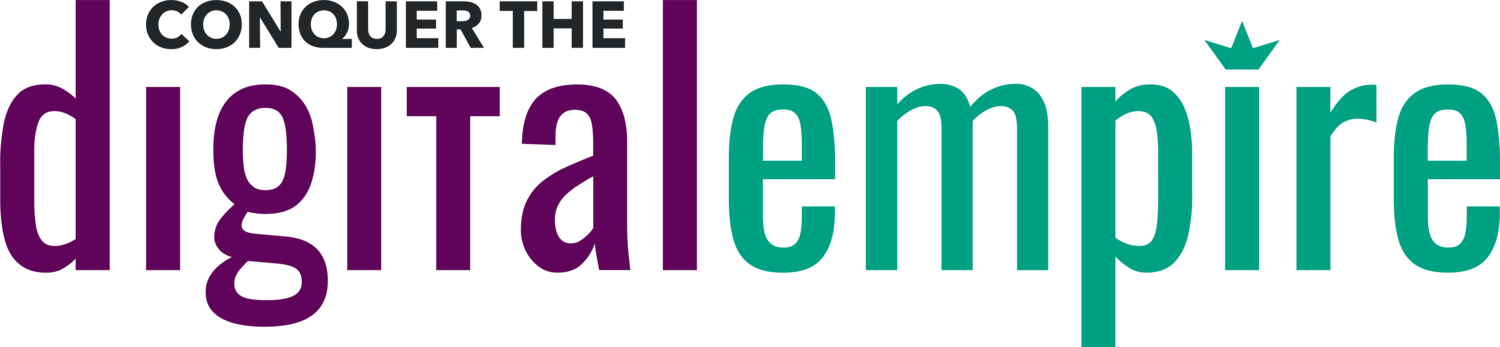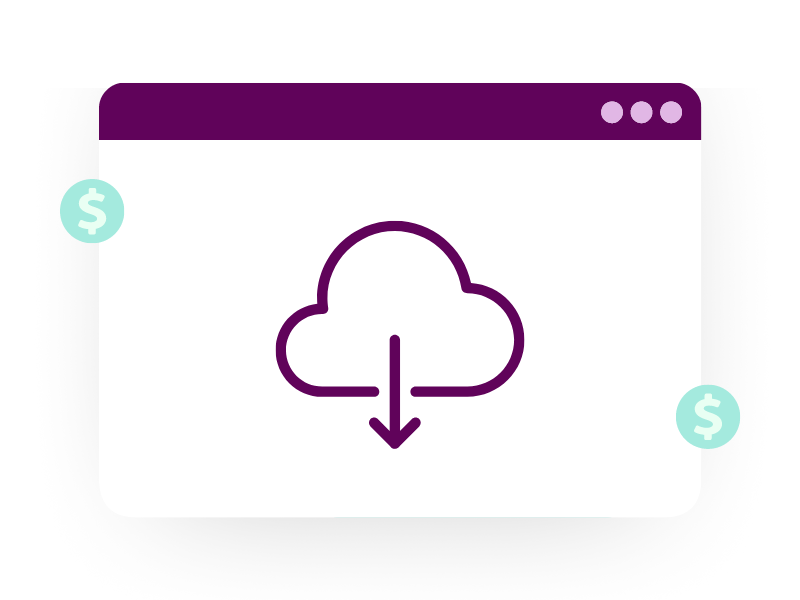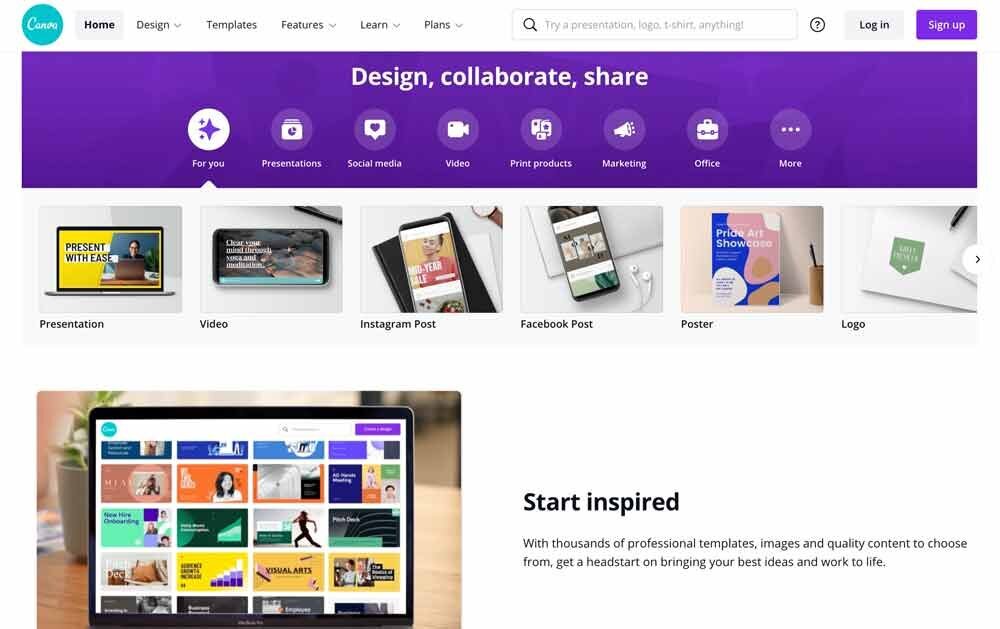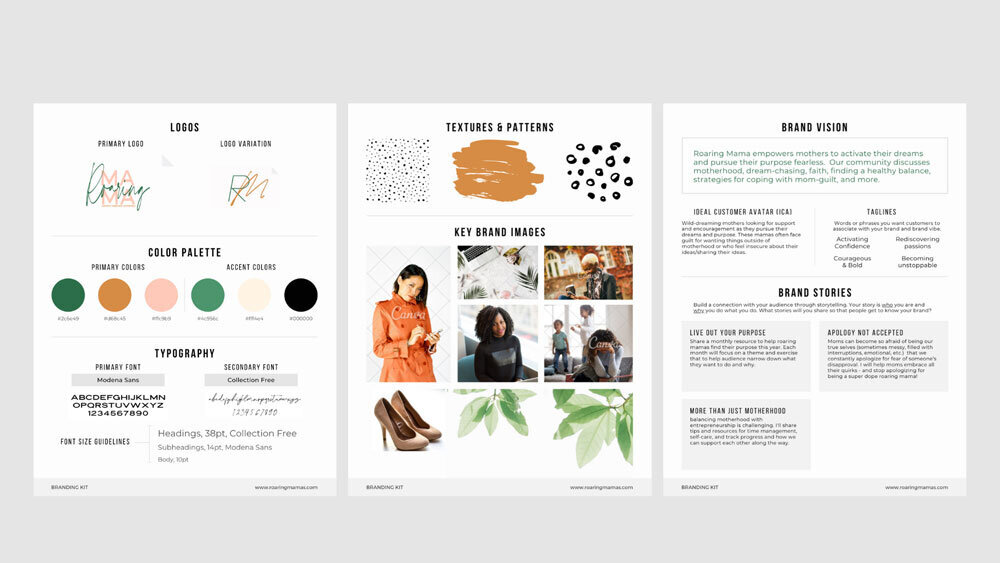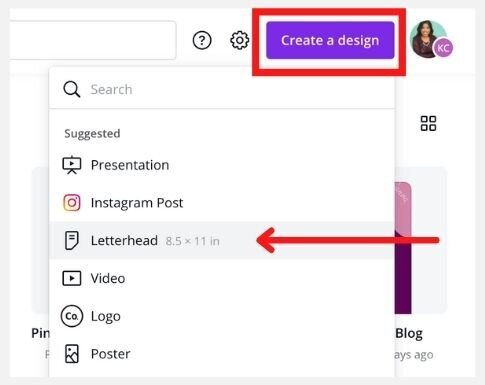How To Sell Canva Templates As Your Own Digital Products
A Canva template is one of the simplest digital products to sell, even if you’ve never created a digital product before.
Here’s why selling a template is a great way to grow your passive income:
Everything you need to create it is online, so you can make it anywhere, anytime.
As a digital product, you avoid the cost and hassle of physically shipping anything.
You save time because you create it once and then sell it to an unlimited number of people.
There’s no cost involved if you’re designing the Canva template yourself using a FREE Canva account!
Sell A Canva Template As A Digital Download
Our mini-course “Digital Downloads Made Easy” shows you how to turn your knowledge into a ready-to-sell Canva template - and more!
What you’ll learn
Are you brand new to Canva templates? Then this guide will walk you through what type of template to create, how to sell it, and how to drive traffic so people buy it.
What Is Canva?
Before we dive in, just in case you don’t know what Canva is…
Canva is a glorious online graphic design tool that’s packed with thousands of templates, images and fonts. You can design pretty much anything, including social media graphics, ebooks, business cards and more.
Don’t worry if you’re not a designer!
You can easily customize pre-made templates or use their drag-and-drop design tools to create your own. It’s much easier to learn than Photoshop or Illustrator, which are more complex design tools that you’d have to purchase via a monthly subscription.
Get your own FREE Canva Account
Click here to create your free account.
What type of Canva templates can you create?
Below are some ideas for templates you can make in Canva:
Presentation or Slide decks
E-book page layouts
Checklists or worksheets
Planners
Media Kits
Brand Kits
Social Media Packages
Content Calendars
Does Canva own my custom template designs?
Nope, you’re the owner of your custom designs - as long as they’re truly custom!
That means you can’t just sell a free native template from Canva’s library. For example, you can’t just open a template, tweak the colors and images on it, then sell it as your own.
When you make your own template, you’re free to use any of Canva’s available design elements, like icons and placeholder photos from their library.
Remember, anyone who buys your template will need to have a Canva account in order to use it. So they’ll have access to the same usage license to use those design elements themselves.
I recommend only using free elements (fonts, images, graphics) in your template.
Canva has a paid plan called Canva Pro, which grants you access to additional elements exclusive to Pro users.
If you create a template using a pro element, then buyers who only have a free account will either have to upgrade to Canva Pro or purchase that Pro element in order to use it without a watermark.
Free vs Pro Elements
When you hover over an element, you'll see in the bottom right corner whether it's a Free or Pro element.
Why would people buy my template if Canva already has free templates?
While there are many beautiful templates available in Canva’s library, they are pretty generic and not tailored to a very specific audience.
You have an opportunity to create a template that targets your ideal clients. You can save them time because you know what specific information and assets they need.
For example, I designed a webinar slide deck template to help course creators and coaches sell their course/program. I include slide layouts that feature key talking points, bonus offers and module breakdowns because I know they will cover that during a sales webinar.
So think about what your audience needs and how you can customize your template to solve those needs.
Screenshot of several pre-made slides I include in my Sales Webinar Slide Deck template.
How do I sell my Canva template?
I’ll break this process down into 5 steps.
Create your template
Set up your online shop and list your template as a product.
Get the shareable template link from Canva
Include the link in the delivery of your product
Promote your template on multiple channels
Step 1: Create your template
To help explain this step, I will use a Brand Kit Template I created for reference.
When you decide what type of template to create, log into your Canva account. On the Home page, click the Create a design button in the top right. Choose a size for your design from the dropdown list that appears.
For the Brand Kit, I chose the Letterhead option so that buyers could print the Brand Kit on a normal 8.5x11” sheet of paper.
You can edit your template as many times as you need and only you have the ability to make changes.
Those who buy your template will be making a copy of the template for their own use. That means any changes they make to their copy will NOT affect your original template design.
Step 2: Set up your online shop and list your template as a product.
There are several options you can use for your online shop:
Your own website (I use Squarespace)
Etsy
Creative Market
Lady Boss by Boutique (https://ladybossboutique.net/open-a-shop/)
You can also list your template in multiple places to increase the chances of people finding it.
The advantage of being on a third-party platform (like Etsy) is that people already familiar with that platform are visiting the site and searching for digital products like yours. The trade-off is that you pay a commission fee for being featured on the platform.
The advantage of selling on your own website is that you’ll keep the highest percentage of sales since you won’t have to pay a commission fee. The trade-off is that you’re responsible for driving traffic to your online shop.
You’ll have to test to see which online shop drives more profits.
(I’ll talk more about promoting your template in Step 5.)
To list your product on the shop, make sure you have this information ready to add to the product details:
Product Name
Description - highlight the benefits your product provides
Price
Main product image
2-3 supporting product images (optional)
Screenshot of the product page on my Squarespace Shop.
Step 3: Get the shareable template link from Canva
To get this link, open your template design file. Towards the top right, you’ll see a Share button next to the file name. When you click the Share button, a small menu will appear below where you can choose how to share this template with others.
Click where it says “Share a link to edit” at the bottom. Choose the option “Share a link to use as template.”
Then click “Copy link” and paste the link into whichever mechanism you’re using to deliver the template.
Step 4: Include the link in the delivery of your product
Where you include the link depends on which online shop you’re using.
At some point in the delivery process, you’ll need to provide that shareable template link to your buyers.
If they’re logged into their Canva account, when they click on the link, they’ll view a page like the one pictured here, which tells them to save a copy of the template into their account. Once they’ve saved a copy, they can customize it however they want.
For Squarespace users: I use the Shop feature on my Squarespace site to sell my Brand Kit template. On the back-end, I set it up so that when a user pays for the Brand Kit, they receive a confirmation email that contains a link to a downloadable PDF. That PDF has the link to the shareable Canva template design.
The delivery workflow looks like this:
Buyer purchases an item from your shop.
The shop emails the buyer a confirmation receipt. That email should also include a link to a downloadable PDF. (Depending on which shop you use, how that link is included will vary.)
When the buyer opens the PDF, she should see a message that tells them to click a link in order to access the template. I included a screenshot below of the PDF that I use to deliver the Brand Kit template.
When buyer clicks that link, a new webpage opens. She should see a message telling her to save a copy of the template into her Canva account.
Voila! Buyer can now make changes to her version of the template without affecting your original design.
Step 5: Promote your template on multiple channels
Once your product is set up in your shop, it’s time to promote your template!
Here are some different ways to let your audience know the template is available:
Email your list that you have a new item added to your shop. Include a link to the product page.
Post on your social media feed and stories that the template is available. Include a product link in the post or add the link to your Instagram bio.
Invest in paid ads to drive cold traffic to your product page.
Write a blog post that highlights the benefits of the template and include a link to the product page at the end. Then create Pinterest pins that point to the blog post.
Here’s how I used blogging and Pinterest to drive traffic to my Brand Kit template.
First, I wrote two educational blog posts about Brand Kits in order to provide value to readers first:
At the end of each post, I included a link to the Brand Kit product page by saying “If timelines are tight, you can also purchase my Canva brand kit template to fill out instead of making one from scratch!”
Then I created several Pin graphics in my Pinterest account to attract entrepreneurs who want to DIY their brand kit. I made several graphics to test which layout and copy was most effective. Anyone who clicked on the pin’s outbound link would be taken to the blog posts.
I tested multiple pin designs and pin descriptions to see which one would attract the most clicks on Pinterest.
As I mentioned above, those blog posts linked to the Brand Kit Canva template product page. You could also link to a sales page that provides more detail about your template.
And every month since summer 2020, I’ve sold these templates without any additional work. I smile whenever I get the notification that a new person has bought my kit!
This can totally happen for you, too!
Make Passive Income Selling Digital Downloads
A Canva template is just one type of Digital Download you can sell! Our mini-course Digital Downloads Made Easy fast-tracks showing you how to turn your knowledge into several types of Digital Downloads.
Frequently Asked Questions about Canva templates
Here are answers to some common questions people have when creating their first Canva template:
How can I ensure that only the buyer uses the template and doesn’t just share the link to others to use? So there is no expiration date for template sharing and no way to control who has access to the link once it’s shared. But this is the case for selling digital products in general. Other than setting up terms and conditions for how buyers can use your template, my recommendation is to trust that your buyers will respect your rules. Because 99% of the time they will =) Don’t let this fear stop you from selling your first template!
How much should I price my template? Do some research on similar template products in your industry. On average, how much do they cost and does your template provide similar or even greater value than what’s already out there? To charge on the higher end, your template should be of high-quality, and your product description should highlight its benefits and what problem you’re solving.
Can I upload my own fonts/graphics/photos to use in the templates? Check the license terms for each of those elements if you got them from another platform. For example, let’s say you download a photo from a paid stock photo website like Shutterstock.com. You can use it on personal projects but you can’t sell or redistribute it through your own paid offer. If they’re truly your own designs and photos, then it’s up to you to decide what usage terms you require buyers to follow.
As for fonts, I recommend you use a free font available from Canva’s font library so that anyone can use the template as you’ve designed it without any issues.Can I only share templates if I have a paid Canva Pro account? What happens if I cancel Canva Pro? The ability to share templates is a FREE feature! So even if you downgrade to the free account, your template links will still work and buyers won’t lose access.
Let me know if you create a template!
I hope this guide has inspired you to create your own Canva template as a digital product for your business.
Comment below if you found this helpful or to share if you made your own template as a result!
Helping you conquer the digital empire,
Klara
Additional Resources:
Online Courses
3 Signs It's Time To Offer Digital Products To Make More Money In Less Time
How To Grow Your Email List For FREE Before You Launch An Online Course
How To Choose the Right Problem to Solve with Your Online Course
Canva
Blogs:
Check out our helpful Canva templates:
Share if you found this helpful:
Join Our Email List
Join our email list to get updates on new blogs, resources, and upcoming classes to help you build your #digitalempire!